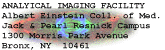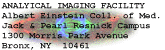AGFA Duoscan T2500
Instructions for AGFA Douscan T2500
Turn System On:
- SIGN INTO LOG BOOK !!
- Turn computer on
- Turn the scanner on (round button at front right)
- Make sure surface to be used is clean-- use a lint free cloth and glass cleaner if
necessary
Loading Originals in Scanner
- Decide wether your originals are reflective, transparent (this includes TEM negatives
and slides), or negatives.
Reflective Originals
- Reflective materials should be placed face down on the glass plate under the document
cover
- If scanning at below 1250 ppi (recommended for reflective materials) center original
with the topside against the ruler
- If scanning above 1250 ppi (for very small originals only) center item to be scanned
lined up againt the center of the "high resolution" bar
Transparent Originals and Negatives
- Transparent originals and negatives should be loaded in lower tray, image side
(emmulsion) down.
- Select the appropriate tray for your original.
- Universal glass tray for TEM negatives and other odd sized materials
- 35mm batch slide holder for 35mm slides
- 35mm strip holder for color negatives
- To exchange the holders or glass tray:
- Pull the tray all the way out (it is NOT removable)
- Push on the tray with your thumbs and lift the edge out of the recess
- Carefully lift the tray out-- be careful not to get finger prints on the glass.
- Slide the selected holder in all the way
- push the front edge forward and down to lock the tray into place
For scanning images one at a time:
- Execute Photoshop
- File menu --> Import --> Agfa FotoLook
- Under the "Scan area" pop-up menu, select either "Max area" or
"high-res"
- Choose the appropriate settings from the pop-up menus for "original", and
"mode" (see below).
- Click on Overview (bottom). This will tell the scanner to show a black and white
overview of the selected area in the "scan area" menu, regardless of the
marquee.
- Select the area you want to appear in the final scan.
- Click on the preview button to see the scan in the mode you've selected. Only the
area within the marquee will be shown.
- Select the appropriate setting under "resolution/size" for your needs.
See below to learn how to determine this.
- "full range" should be selected from the pop-up menu to the right of the
"range" button
- ALL other menus should read "NONE"
- Click on the scan button. The area inside of the marque will be scanned using the
settings selected, and appear as an untitled window in Photoshop.
After you have your scanned image:
- Save a copy of the image in your folder before manipulating it. (Under the file
menu, select "save a copy")
- Take your images with you at the end of your session.
- transfer them over the net work to Reststop
- ftp them to Depot
- burn them to a CD
- copy them to a USB key or portable hard drive
- transfer them directly to your own computer on the Internet
- Images left on the computer will (eventually) be deleted by the AIF staff.
Batch Scanning 35mm slides
There are two approaches to batch scanning slides. Choose the method that is best for
your samples based on the criteria below:
Method 1. Load all the slides, preview, then select custom areas
- Best for histology, brightfield slides
- You must be able to tell your slides apart easily by looking at them
- This allows you to limit the scan to the actual image region
- Results in smaller file size compared to the preset slide holder area while maintaining
the same resolution
Method 2. Load slides one at a time and use preset scan areas
- Best for slides close in appearance
- Best for fluoresecence, darkfield, or images with dark backgrounds
- You must use preset scan areas
- The presets allow for portrait or landscape layout, so the files are 50% bigger than the
image size
Method 3. Load slides and scan entire area into a massive file. Crop
out areas of interest later.
For all methods, you may drive the scanner directly without using Photoshop.
You may set up FotoLook to scan present areas as batches.
Selecting the Original type
There are three choices for original type.
Reflective
- Use this setting for prints, hard copies, and opaque materials.
- Only reflective materials are scanned using the top glass under the hindged cover.
- Only DRY materials are to be place on the scanner.
- NO GELS, NO PLATES, , NO STICKY WET SLIMY STUFF, NO EXCUSES.
Transparent
- Use this setting for TEM and SEM negatives, as well as other black and white films
- Use this setting for color reversal film i.e., 35 mm color slides.
- Transparent materials should be placed into the most appropriate holder that fits into
the drawer at the bottom front of the scaner.
- There is a specially designed tray for 35mm slides. Please use it.
- Use the glass plate for TEM negatives (clean with lint free cloth and glass cleaner)
- Make sure the calibration window (narrow area next to red lable) is clean and clear.
Negative
- This setting is for color print negatives ONLY.
- If you scan color print negatives, you need to select the proper film type to get good
color balance. Please see the AIF staff for assistance.
Selecting the Scan area
- There are 28 pre-selected scan areas in the pop-up menu.
- The scan area limits the maximum area of the final scan
- The setting in this window determines the area scanned in "Overview"
- If you use "maximum area", you limit your true resolution to 1250 ppi
- If you use the "High-res.Area" you can get up to 2500 ppi of resolution.
- Use the "High-res.Area" or "Max.Area" for scanning single images
through Photoshop.
- Use the presets, such as ""Slide Holder 1.1" when batch scanning.
Selecting the Mode
- Use "Gray scale" or "Gray-scale (16 bit)" for TEM negatives.
- Remember, 16 bit gray scale images are twice the file size of 8-bit.
- Use "Color RGB" for color slides.
- "Color RGB (48 bit)" usually isn't necessary, and increases scan time and file
size dramatically.
- "Color CMYK" -- don't use it unless you know what it means. This goes
for "Line-Art" too.
Selecting the Resolution/size
- Always use 100% for the scan size. Other values require interpolation, i.e.,
making up pixel values.
- Choose the resoultion carefully-- very large files may easily result!
- To calculate the resolution needed for your image, answer the following questions:
- What is the size of the original? (physical dementions of what you put in the scanner)
- what will be the size of the final image?
- What is the output device capable of?
| Printer resolution X |
final size |
= needed scanner resolution |
original size |
For example, if I have a one inch square of a TEM negative that I want to make into a 4
inch square print using the Fuji Pictrography printer, which has a maximum printing
resolution of 400 ppi, then
| 400 ppi X |
4 inches |
= 1600 ppi |
1 inch |
*******WE HAVE A HIGHER RESOLUTION LOW NOISE SCANNER FOR MORE PRECISE WORK
PURCHASED SPECIFICALLY FOR CRYO-EM NEGATIVES. PLEASE CONSULT THE EM STAFF IF YOU
NEED THIS LEVEL OF PRECISION.********