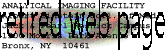
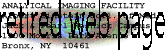 |
 Fuji Pictrography Printer
Fuji Pictrography Printer
This is a high resolution (400 PPI 2563 colors continuous tone) digital printer for both color and black and white images. The AIF purchased this printer, with generous help from the Cantor Foundation.
PPI (pixels per inch) is different than DPI (dots per inch). With PPI in an RGB color space, each pixel can have a discrete value from 0 to 2563-1. The Fuji printer reproduces each pixel as a point of continuous tone. This allows for true millions of colors. This is an RGB printer. It prints continuous tone grayscale or RGB color images. It does not print CMYK images.
The standard full page is standard U.S. letter size which is 8.5 X 11 inches. The margin is 0.25 inch on each side for a maximum image size of 8.25 X 10.75 inches.
The price of prints for the first few years online was $10.00 each for full page but was increased to $10.50 in 2004 to account for service calls.
Instructions This printer is attached to a PC with Windows NT. Therefore, all files must have the appropriate tag.| Format | Tag | Example name |
| TIFF | .tif | my pretty picture.tif This is the safest bet. |
| Photoshop | .psd | my pretty picture.psd (Must be 8 bits; does not work with text as paths or objects; flatten image or convert to Photoshop 5.5 or earlier.) |
| PostScript | .ps or .prn | my pretty picture.ps Postscript files (.ps or .prn) should be printed via the 400smart folder (or 400smarthalf folder for half page prints). For instance, to print from Microsoft Word or from Powerpoint, print each page to a postscript file. This is done by 1.) choosing a printer driver that does Postscript output and 2.) click on the Print To File box. If this is being done on a Macintosh, you may need to manually add the ".ps" extension to the file name. |
| JPEG | .jpg | my pretty picture.jpg The less compressed the file is, the better it will look. |
There are two modes for printing
1.) Smartfit will automatically scale images larger or smaller to fit on
the page in the best orientation. The image proportions are preserved.
2.) No Resize or Absolute Size makes the print the
absolute size of the image and puts the image in the far upper left corner of the paper.
Smartfit
This is the simplest method for printing. Any picture will be automatically resized to fit best on the page. Pictures will be centered on page.
Warning: Horizontal pictures will be printed in landscape mode. To make vertical, paste white space at the top and bottom of the image to make the total composition vertical.
No Resize or Absolute Size
This printer handles files that are 200, 267, 320 or 400 PPI (Pixels Per Inch).
For a full page print, the original file must be an absolute size of 8.25 X 10.75 inches at one of the PPI settings.
Pictures are printed in the upper left corner of the page. If you want to put the picture in the center of the page, please follow the instructions below.
One example:
Let's say you want to print a figure exactly 6.5 inches wide in the center of a white
page. Let's say 320 PPI is the resolution.
You would make your figure 6.5 inches at 320 PPI. This may require resampling the
pixels. Save the file with a different file name so that you do not destroy your
original data.
To print it in the center of the page, you would make a plain white page that is 8.25 X 10.75 inches at 320 DPI:
You would paste the image into the center of this page:
When you send the image to the printer, you would make sure image
resizing was set at Absolute Size and that the PPI was set at 320.
Here's another way to do it.
Let's say you want to print a figure exactly 17.25 cm wide in the center of a white page.
Let's say 400 PPI is the resolution.
You would make your figure 17.25 cm at 400 PPI. This may
require resampling the pixels. Save the file with a different file name so that
you do not destroy your original data.
Make sure the background color is set to white.
Do a canvas size change to make the image 8.25 X 10.75 inches.
When you send the image to the printer, you would make sure image resizing was set at Absolute
Size and that the PPI was set at 400.
[N.b. The directions above do not apply to direct printing from Photoshop. Direct printing from Photoshop with the Print command automatically centers the image on the page.]